Continuous Exploration Board page
Learn to set up a Continuous Exploration exploration board in Jira. On the way, we will learn how to create custom issue types, custom workflows, and custom fields.
Overview
Continuous Exploration replaces a traditional waterfall approach of up-front, rigid requirement definitions with a process that generates a consistent flow of features ready for implementation in the backlog.
In this section, you will learn the steps required to set up a Continuous Exploration board. It allows people to put any ideas they have into a backlog:
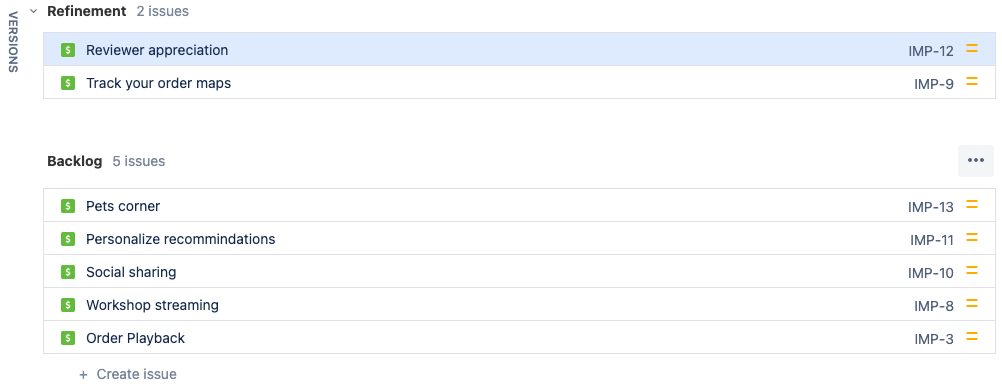
And work through those ideas in a workflow:
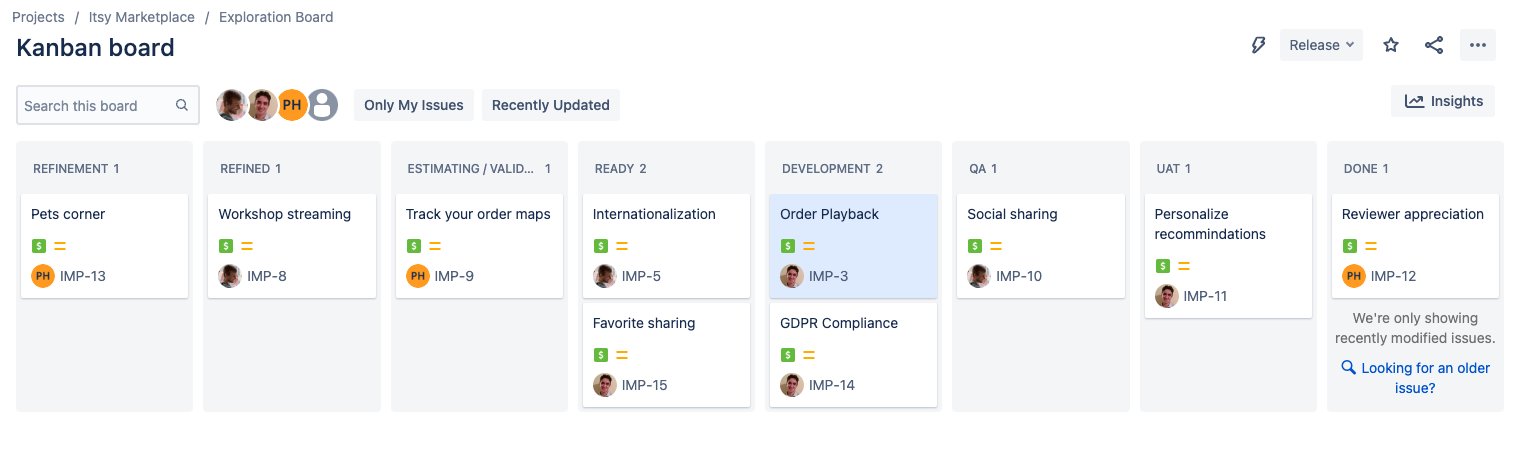
To do create the Continuous Exploration board, we will:
- Create the Initiative issue type and add it to the issue type hierarchy
- Create the Continuous Exploration workflow
- Create the Continuous Exploration Board
Finally, to prepare for estimation and validation, we will:
- Add the
Value,Value confidence,Story points medianandStory points confidenceCustom Fields
Create the Initiative issue type
The following video shows how to:
Create an
Initiativeissue type with a description of:An outcome-focused feature or effort that can span multiple product teams.
0:57Place Initiatives above Epics in the "Issue type hierarchy".1:31Add Initiatives to the right Schemes1:57Verify we can create an Initiative2:37Enable epics to link to a parent initiative.
Create the Continuous Exploration workflow
The following video shows how to:
Create a new workflow with a name of Continuous Exploration and a description of:
Determine what should be built to maximize product value and customer success.
0:49Create the statuses for the workflow. Status names,{category}and descriptions are:- Idea
{To Do}- A feature idea or outcome to explore - Refinement
{To Do}- Determining the goals of the initiative and its broad requirements - Refined -
{To Do}The initiative is defined well enough for estimation and validation - Estimating
{To Do}- Estimating how long the initiative will take - Validating
{To Do}- Gathering evidence the initiative will be successful - Ready
{To Do}- Ready for development, but not started - In Progress
{In Progress}- The initiative is being developed - QA
{In Progress}- The feature is being tested - UAT
{In Progress}- The feature is being tested against users - Done
{Done}- The feature is released to customers
- Idea
3:12Ensure new initiatives will be give the Idea status3:36Associate initiatives with the Continous Exploration workflow
Create the Continuous Exploration board
The following video shows how to:
Create a Filter showing only Initiatives. The query should be:
issueType = Initiative ORDER BY Rank ASC1:21Create a Kanban Board sourced from the Filter2:05Create the Boards Columns with the following names:Refinement, Refined, Estimating / Validating, Ready, In Progress, QA, UAT, Done
2:58Add statuses to the right columns. The "Column to Status" mapping is as follows:- Kanban Backlog -
IDEA - Refinement -
Refinement - Refined -
Refined - Estimating / Validating -
EstimatingandValidating - Ready -
Ready - In Progress -
In Progress - QA -
QA - UAT -
UAT - Done -
Done
- Kanban Backlog -
4:00Fixing duplicate statuses
Adding Custom Fields
The following video demonstrates how to create four custom fields. For Initiatives we will create:
Value- Estimated business value in dollars.Value confidence- Confidence in the business value, provided as a percentage
For Epics we will create:
Story points median- Average number of story points needed to complete the workStory points confidence- Confidence of the "Story points median", provided as a percentage
To create these custom fields, the video walks through these 4 steps: