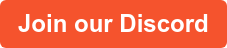Jira’s Advanced Planning tool (the artist formerly known as Advanced Roadmaps) allows users to manage work across multiple projects, products, and teams. However, if you try to use Advanced Planning at scale, it is impossible to set up plans that give each organizational unit what it needs—a plan that shows their work and how it relates to other teams' work.
We’ve created PlanWeaver, a handful of open source Jira automations that give projects, products, and teams the ability to separate and report on the work of each unit or team involved in their program.
In this article, you’ll learn why PlanWeaver is necessary for managing advanced plans at scale and how to implement the automations that make reporting on programs easier and more intuitive.
Why is PlanWeaver needed?
In most large organizations, multiple projects, products, and teams coordinate in various ways. In this article, we’ll use a fictional restaurant technology company called FastCo to illustrate how PlanWeaver can improve clarity within an organization.
In our example, FastCo has multiple products serviced by multiple teams:
FastCo’s products and teams need to support multiple projects, programs, and initiatives that can vary in size and complexity. FastCo has multiple simultaneous implementation programs: Good Burger and Sunny Sushi. Each program contains initiatives that need to be completed by various teams:
Out of the box, Advanced Planning doesn’t provide an easy way to visualize all projects on a team or program level.
Team Level
A team wants to see all the projects they are involved in and the other teams in those projects (so dependencies can be mapped).
The image below shows all the initiatives that the Order team is involved in, as well as the work of other teams in those initiatives.
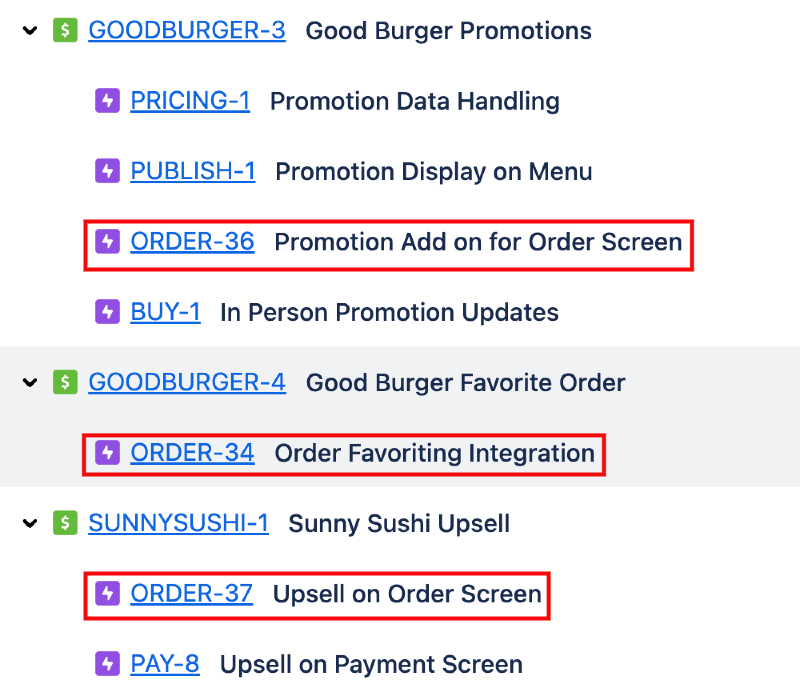
Program Level
A program wants to see all work within the program, across all of the program's initiatives. The image below shows Sunny Sushi’s work plan; a view not easily available out of box.
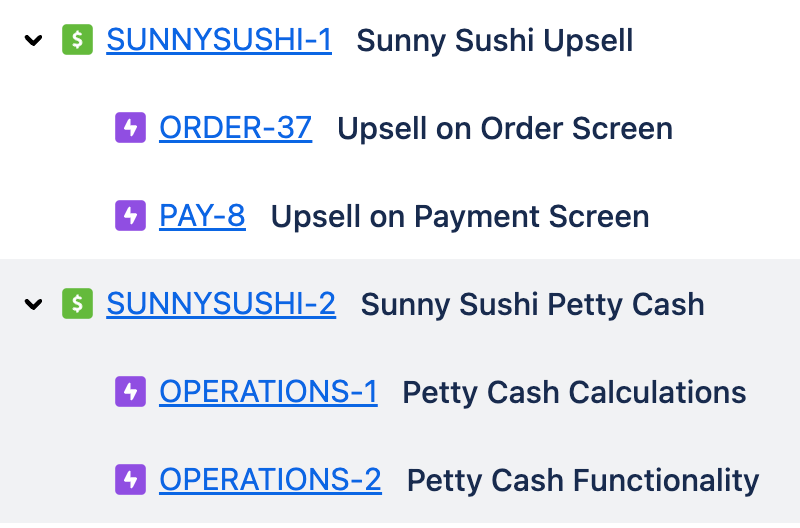
The PlanWeaver automations simplify the creation of complex plans by tagging issues. These tags allow you to build the plans as shown above.
Program-level views with Parent Tags
Enter Parent and Child Tags. The PlanWeaver automations add two fields to issues that are Epic or higher in the issue hierarchy:
-
Parent Tags- The project key of all parent issues of the current issue -
Child Tags- The project key of all children of the current issue (and the project key of epic siblings)
Let's see how PlanWeaver’s tags work individually to create useful plans.
Program-level views with Parent Tags
Parent Tags help you build a program or project-level view. Every child of a higher-order issue is tagged with that issue’s project key.
In the image below, Parent Tags allow users to see all of the work related to the Good Burger program. We can see multiple initiatives and their related epics across various teams. Simply querying by the parent tag allows a user to see an organized view of the work planned for the program.

Use the following filter for this Advanced Timeline Plan view:
"Parent Tags[Labels]" = GOODBURGER or project = "Good Burger"
There are two automation files for Parent Tags: one that updates Parent Tags when an issue is changed, and one that populates the Parent Tags in parent issues. ⬇️ Download JSON file
Team views with Child Tags
Child Tags help you build a view of not only a team’s work but also related work from other projects. Child tags improve the Advanced Plans view when a single team has work across multiple programs or projects and needs a way to view it all along with the dependencies.
Below is a view for the Order team, displaying not only the work for the team across multiple initiatives but also the work from other teams that may have dependencies with the Order team’s work:

Use the following filter for this Advanced Timeline Plan view:
"Child Tags[Labels]" = ORDER
There are three JSON files for Child Tags: one to update Child Tags when a parent issue is changed, another to update Child Tags when an issue is moved, and a final automation to update a parent issue's tags when Child Tags change. ⬇️ Download JSON file
ConclusionOut of the box, it's a challenge to use Jira’s Advanced Planning at an enterprise scale. With our open source PlanWeaver add-on, Advanced Planning becomes more useful for teams to view their work across programs. Adding Epic-level tags enhances reporting and allows program managers and teams to view their work—and how their work impacts other teams—more intuitively.
At Bitovi, we focus on helping our clients make the right decisions for their products and company. Developing new ways to view work, like our PlanWeaver automation, is another way we’re working to perfect product delivery. We’ll have another post soon walking through how to import and use the PlanWeaver automations. In the meantime, be sure to join our Community Discord for support and inspiration. Happy planning!
Previous Post